Materials Asset bar
Adding Materials
If your materials tab is not already showing, you can locate it under Window>Assets>Materials
Materials can be added and managed through the +… button.

The +/- WIll allow you to organize your existing assets. You can change the material names, change the order or delete the unused items.
This is especially helpful as you import your leaves for seasons as you might have 6 of the same leaf with different color maps ranging spring through winter.
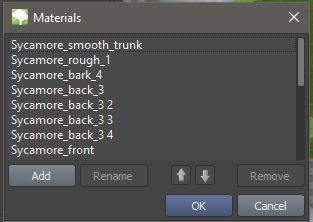
Adjusting Maps
In our opinion, believable materials are derived from the user's observations skills rather than a list of the perfect values to pick from. A new Feature in SpeedTree 8 includes adjustment sliders for each of the maps providing a wide range of ways to tweak and use your assets. Simply click on the preview photo of your map to make adjustments.
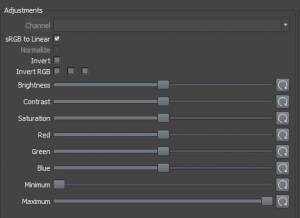
Any of your maps can be viewed on the model in real time using a special render mode under
View > Render > Material
The Double sided checkbox copies the mesh and image to the backside of your leaf.
Variations\\ Variations is a new feature that allows you to load in one texture but export multiple versions of it. This allows seasons to have a full spectrum of color without being bogged down with individually loaded in textures. You can easily change your color palette by clicking on one of the three color tabs
Variations is a new feature that allows you to load in one texture but export multiple versions of it. This allows seasons to have a full spectrum of color without being bogged down with individually loaded in textures. You can easily change your color palette by clicking on one of the three color tabs