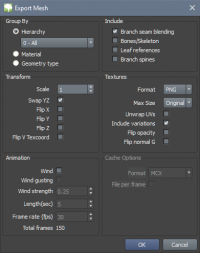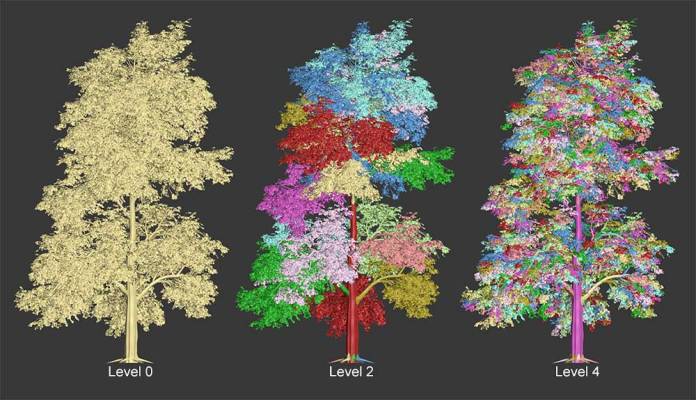Exporting Meshes
The SpeedTree Modeler can export the trees you create for use in other modeling/rendering applications. Depending on the format selected, these exports can support wind animations, growth animations, mesh unwrapping, and skeletal skinning.
Note: Not all versions of the SpeedTree Modeler allow mesh exporting.
Formats
Currently, the SpeedTree Modeler can export meshes in Autodesk FBX, Wavefront OBJ, Alembic IO, and a raw XML format.
FBX and OBJ are the most well-supported formats in a variety of third-party applications. Alembic is used more for exporting animations, especially growth animations where the topology changes over time. Wind animations can still end up being a smaller size in Alembic than in FBX, if that is a concern.
Raw XML files are used only in custom pipelines that require extra vertex data from SpeedTree that is not available in other formats.
Group By
On export, the geometry in a tree can be grouped in different fashions, depending on how the final mesh will be used or modified in an external application. Grouping by material or by geometry type is self explanatory.
Hierarchy
Grouping by hierarchy sets the level in the tree under which the tree will be split apart. For example, a level of 0 means the entire mesh in one group. A level of 1 means the trunks of the tree will each be in different groups with their children (in most cases of simple trees, this will be identical to level 0 since there is only one trunk). With a level of 2, the trunk will be in one group and then each major branch will be in a group with all of its children.
When grouping by hierarchy, the pivots and bounding boxes will be set accordingly. Because of this, you can move and rotate a single branch and all of its children easily if you export grouped by hierarchy at level 2.
Material
Grouping by material will do just that, group the geometry by the material it uses. Unwrapping the mesh and using variations may change the final material associations, and thus the grouping.
Geometry Type
Grouping by geometry type will make mesh groups based on the type of tree geometry it is - branch, leaf, mesh, etc.
Include
There are a variety of extra thing you may include in the mesh during export. The availability of these changes depending on the format chosen.
Branch seam blending
Includes the blending pieces used to hide branch intersections
Bones/Skeleton (FBX)
Includes the skeleton created in the SpeedTree Modeler and smoothly skins the vertices to the correct bones.
Note: Enabling bones with hierarchy grouping will move the origin of each group to the origin. This is to prevent errors occurring with skeletal deformers in some 3rd party applications.
Leaf references (FBX, ABC)
This option includes null references in the correct position and orientation for each leaf. These can be used to populate the leaves with higher quality meshes at runtime.
Branch spines (FBX, ABC)
Includes a spline down the center of the branch, useful in some kinds of skinning.
Transform
These options modify the output geometry, such as flipping and rotating it for a particular coordinate system.
Textures
These options control the format and size of the exported textures.
No matter the format chosen for export, many of the same steps occur when dealing with textures. All needed textures are exported, per-material, and all the texture adjustments made in the Modeler are baked into the final texture. Material variations are handled by baking new versions of the maps into a new material used on the tree, so nothing additional needs to be done elsewhere to support them.
Additionally, a SpeedTree material file (.stmat) is saved next to the exported mesh that contains all the information about the materials coming from the SpeedTree Modeler. Different formats have different ways of specifying materials, and some do not have the options to fully recreate SpeedTree materials elsewhere. To combat this, importer scripts for Maya, Max, Houdini, etc. read the stmat file and use that information to recreate the materials as closely as possible.
Animation
In formats that support it (FBX for wind, Alembic for wind and growth), you can include animation. This animation is saved as a point cache file. Depending on your tree's complexity and length of animation, computing these caches may take a long time and create large files on disk.
Cache Options
When exporting an animation, different cache formats have options that will appear in this section.