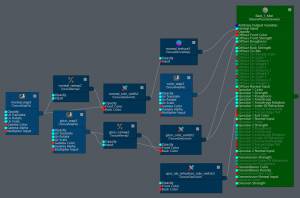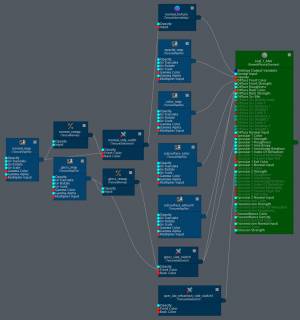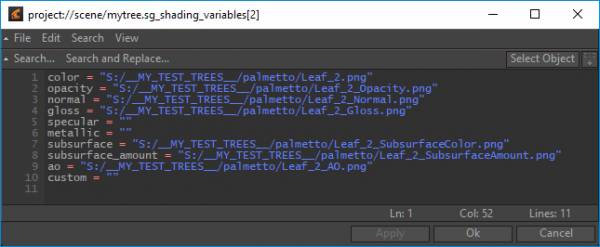Table of Contents
Materials
When a SpeedTree model is loaded, materials are not automatically created. Users must press the “Make Materials” button. When pressed, the plugin will create a folder next to the tree object called “materials_for_<filename>”. This folder may contain a great number of nodes, depending on the model. STE files, when exported from Cinema can really grow the number of materials due to the material variations modeling feature.
Note that the tree model resolution must be set to one of the 3D modes (e.g. High or Low) for the materials to be created.
What's Generated?
By default, the SpeedTree plugin will generate two types of material networks: one type for barks and another for two-sided materials like leaves, fronds, and flowers.
The screenshot below is a typical bark material generated by the plugin:
The next screenshot is generated for two-sided materials:
There's also a “Use Streamed Map Files” option where the node type TextureStreamedMapFile is used instead of the standard TextureMapFile node type.
Shading Variables
Each material also has shading variables (a feature introduced in Clarisse 3.6) that hold the full pathnames of the various textures associated with it. An example:
Shading variables are always created with the plugin material definitions. Users can use the “Make Shading Variables Only” button to create just these and bypass the creation of the material networks.